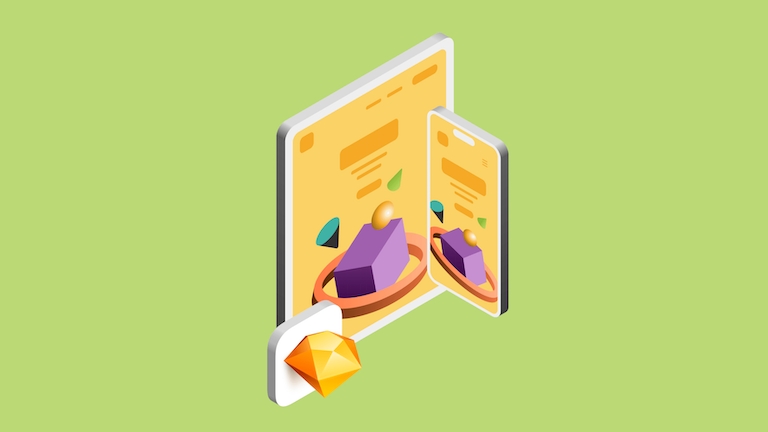New in Sketch: A major upgrade to Smart Layout
We’re responding to one of our biggest feature requests and taking Smart Layout beyond Symbols.
Author
After a few releases as an experimental feature, Smart Layout is now available for groups and Artboards. With it, you’ll get more flexibility and convenience, whether you’re designing cards, menus, buttons, or just about anything you want to automatically adapt as you make changes.
As well as making it available wherever you need it, we’ve made improvements across the board with Smart Layout that we think you’ll love. Let’s dive into them…
Made for Symbols, destined for more
Before we take a look at what’s new, let’s take a step back and recap on what Smart Layout is and does.
We launched Smart Layout back in 2019 to take some tedium out of design work. At a basic level, Smart Layout works to keep spacing within Symbols consistent, whenever you make changes to their content. For example, if you edit the text on a card, Smart Layout resizes it for you, keeping spacing within it just as it was before.
Smart Layout automatically resizes layers within a Symbol, keeping spacing consistent as content changes.
Limiting Smart Layout to Symbols, though, came with some trade-offs. First, it led to lots of people creating Symbols in cases where a Symbol wouldn’t really be appropriate at all, just to use Smart Layout. Second, by design, Symbol instances offer limited editing capabilities, which can be frustrating if all you wanted to use was Smart Layout.
Understandably, one of the questions we heard the most about Smart Layout was, “Can’t you bring it to regular groups?” Well, now we’ve done just that.
Smart Layout: Now in groups and Artboards
If you’re familiar with Smart Layout, using it with groups and Artboards is easy. And if you’re not familiar, it’s still just as easy. Select a group or Artboard, set its layout in the Inspector, and you’re done. Now you get Smart Layout’s automatic resizing with full control over what you can edit on the Canvas.
You can drag and drop layers into a group with Smart Layout and let Sketch figure out the rest.
Smart Layout will pick up on almost any change you make within your groups and Artboards. Along with adjusting content like text, you can change text properties, delete, resize, scale or duplicate layers, or swap Symbols of different sizes. Smart Layout even helps out if you drag a layer into a group, making room for it and adjusting everything else around it.
Great on stacks — and that’s just the start
We know a common use case for Smart Layout is with stacks of evenly spaced layers, so we’ve paid extra attention to this scenario. If you select a layer in an evenly spaced group, you can easily reorder layers or adjust the spacing between them using the Smart Distribute handles, while Smart Layout continues to resize everything as necessary. If you duplicate a layer within an evenly spaced group, Smart Layout will take care of including the correct, consistent spacing, too.
Smart Layout plays nicely with stacks, paying particular attention to spacing when you duplicate layers.
Smart Layout isn’t confined to stacks, though. From the very beginning, Smart Layout was built to adapt to your design, rather than forcing your design to adapt to it. That means all kinds of layouts, be it ones with unevenly-spaced stacks, layers placed side-by-side, or even overlapping layers, will work here. With that in mind, this update includes plenty of work to make Smart Layout more predictable and reliable, especially in these scenarios.
The small things add up
To finish things off, we took this opportunity to add a handful of conveniences to Smart Layout that make it more enjoyable to work with.
You can now set or change Smart Layout for any selected group or Artboard with a new, two-step shortcut: ⌘L followed by ← H → ↑ V or ↓ to set your layout direction. Better still, if you use this shortcut on a selection of ungrouped layers, we’ll also group them for you.
If you need to tweak a layer without affecting the other layers around it, you can now pause Smart Layout with ⌥⌘L and do just that. Once you’ve made your changes, you can clear your selection to resume Smart Layout once again.
You can now pause Smart Layout to make a quick change without anything automatically resizing.
Smart Layout now also supports Foresight, giving you a quick way to see how resizing a layer in the Inspector will affect other layers around it.
Finally, converting a group or Artboard into a Symbol (or doing the reverse) will include any Smart Layout properties. So, you can iterate on new components for your design system freely on the Canvas in groups with Smart Layout, and convert to Symbols when it’s time to add them to your Library.
These improvements to Smart Layout have been a long time coming (look out for a blog post later this week that goes behind the scenes and explains more about this) and we could not have done it without the invaluable feedback from our friends in the Sketch Community Forum. Thank you!
We hope you’ll enjoy Smart Layout beyond Symbols and the new opportunities it opens up in Sketch. If you have any feedback, or want to show us what you’ve made, we’d love you to share it over on the forum.